Monday, December 22, 2008
some tricks to speed up Firefox
Done?
Good. Now, enter the URL about:config and then type in "network.http" to the browser's "filter" function to identify the following entries:
network.http.pipelining
network.http.proxy.pipelining
network.http.pipelining.maxrequests
If your Firefox is set up like mine, the first two will be set to "false". Change them to "true" and then enter a value like 20 for maxrequests.
These will make the browser use your network connection more efficiently (or, depending on your perspective, more aggressively) which should visibly speed up rendering pages in the browser.
There's a lot more you can learn if you pop over to Mozillazine's Firefox Tuning discussion, if you really want to fine-tune your Web browsing experience.
See these Websites to know more:
Firefox Keyboard shortcuts | Firefox Tutorial for Newbies
Finding IP address of sender in Yahoo, Gmail, Hotmail
Finding IP Address Of the Sender In Hotmail!!
- Click on Options on the top-right corner
- In the Mail Options page, click on Mail Display Settings
- In Message Headers, make sure Advanced option is checked.
- Click on Ok button
- Go back to the mails and open that mail.
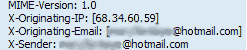
- Hotmail headers : Daniel ,In this case the IP address of the sender is [68.34.60.59]. This is be the IP address of the sender.

- Hotmail headers : Daniel
- Look for Received: from followed by IP address within square brackets[]. In this case, the IP address of the sender is [69.140.7.58].

- Hotmail headers : Daniel
- Look for Received: from followed by IP address within square brackets[].
In this case, the IP address of the sender is [61.83.145.129] .
Finding IP Address of the sender in Yahoo Mail!!
- Click on Options on the top-right corner
- In the Mail Options page, click on General Preferences
- Scroll down to Messages where you have the Headers option
- Make sure that Show all headers on incoming messages is selected
- Click on the Save button
- Go back to the mails and open that mail.
- Yahoo! headers : Daniel.

Finding IP Address of the sender in Gmail !!
When you receive an email, you receive more than just the message. The email comes with headers that carry important information that can tell where the email was sent from and possibly who sent it. For that, you would need to find the IP address of the sender. The tutorial below can help you find the IP address of the sender.- Log into your Gmail account with your username and password.
- Open the mail.
- To display the headers,
- Click on More options corresponding to that thread. You should get a bunch of links. Click on Show original
- You should get headers like this:
- Gmail headers : Daniel

- Look for Received: from followed by a few hostnames and an IP address between square brackets. In this case, it is 69.138.30.1
- That is be the IP address of the sender!!
How to create a password reset disk for XP?
*To create a password reset disk:
1) Insert a blank floppy disk into drive.
2) Open User Accounts in Control Panel.
3) Double-click on your account name.
4) On the left side of the window, under Related Tasks, select Prevent a forgotten password. A wizard will pop up and walk you through the process of creating the password recovery disk. If the related tasks does not show up you are not double clicking on the user account or you are using a LAN with domains.
*If your computer is on a domain, you can create the Domain Password Reset Disk as follows.
1) Press CTRL+ALT+DELETE to open the Windows Security dialog box.
2) Click Change Password.
3) In the "Log on to" click on the down arrow to select local XP machine.
4) Click Backup to open the Forgotten Password Wizard. If you don't see the Backup button you did not select the computer in step 3 correctly.
5) Click Next and then follow the instructions as they appear on the screen.
You will be prompted to create a new password. Remember, anyone who has the password reset disk can access the system, so don't forget to store your disk in a safe place!